How to Set Up IPTV on Apple Devices Using IPTV Smarters Pro
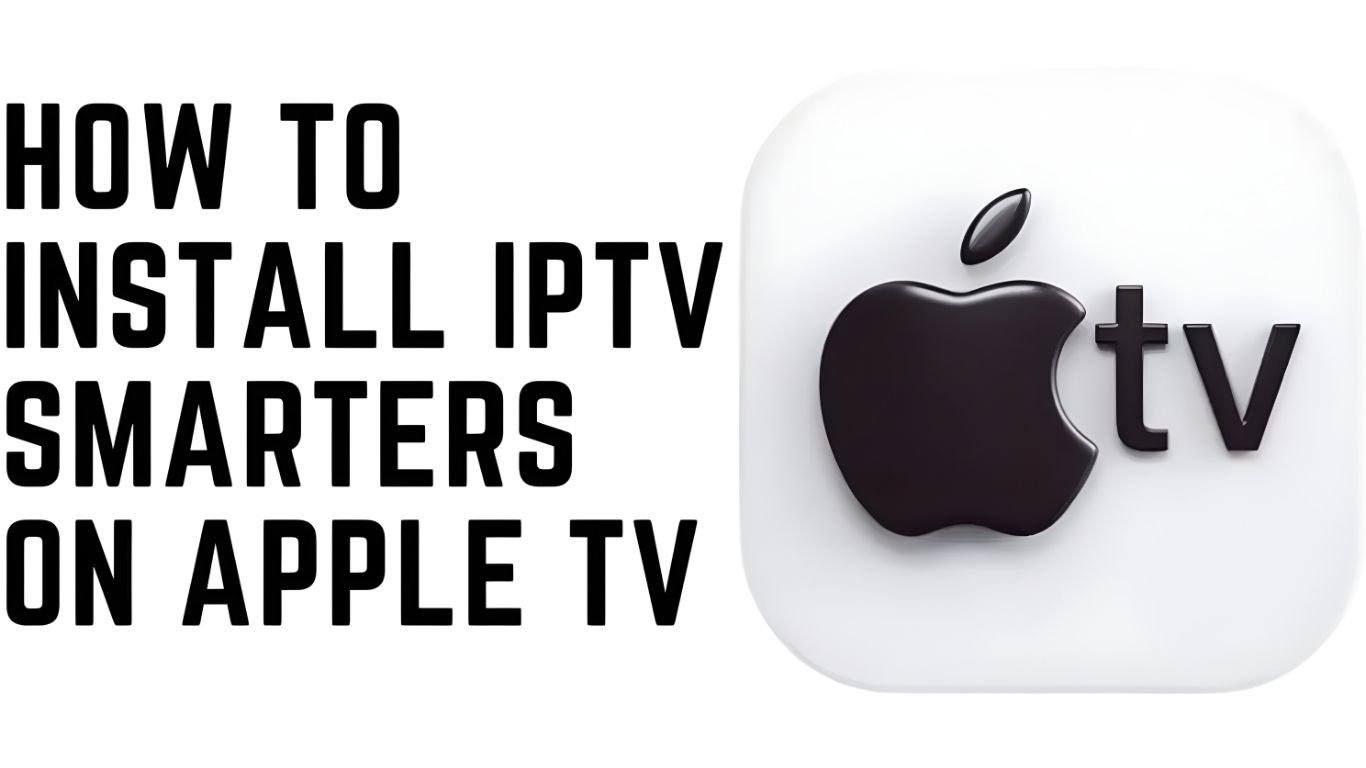
Getting Started with IPTV on Apple Devices
Key Requirements for IPTV on Apple Devices
Apple Device Compatibility for IPTV Smarters Pro
- Make sure your Apple device is compatible with IPTV Smarters Pro. Most recent models of iPhone, iPad, and Apple TV running iOS 12.0 or later work well.
- Devices with larger screens, such as the iPad and Apple TV, offer enhanced viewing.
Stable Internet Connection for Streaming IPTV on Apple
- Use a stable internet connection, ideally with speeds above 10 Mbps for standard streaming and 25 Mbps for high-definition.
- Wi-Fi is preferable to mobile data, which can be inconsistent.
IPTV Subscription
Installing the IPTV Smarters Pro App
Installing IPTV Smarters Pro on Apple Devices: Set Up IPTV on Apple Devices
Step 1: Open the App Store
- Open the App Store on your Apple device.
- Search for “IPTV Smarters Pro” in the search bar.
Step 2: Download and Install the App
- Tap the “Get” button to download the app.
- Once downloaded, it will install automatically.
Step 3: Launch IPTV Smarters Pro
- Open the app from your home screen.
- Allow any necessary permissions for optimal performance, including notifications and internet access.
Step 4: Initial App Settings
- After launching, check the settings.
- Enable cellular data if needed.
- Set up notifications and permissions according to your preferences.
Setting Up IPTV on iPhone or iPad Using IPTV Smarters Pro
Step 1: Launch the App and Add a New User
Step 2: Select a Login Method
- Username/Password
- M3U URL
- Xtream Codes API
Step 3: Enter Your Login Credentials
- Username/Password: If your provider gave you a username and password, use this option.
- M3U URL: Enter your provider’s M3U link if available.
- Xtream Codes API: If your provider supplies a server URL, username, and password, use this option.
Step 4: Explore the Interface
- Live TV: Stream live channels.
- Movies: Access on-demand content.
- Series: Watch TV shows.
- EPG: Check out the program guide.
Step 5: Customize Settings
- Resolution: Adjust based on your internet speed.
- Audio Settings: Toggle between stereo and surround sound.
Setting Up IPTV on Apple TV with IPTV Smarters Pro: Set Up IPTV on Apple Devices
Step 1: Download IPTV Smarters Pro on Apple TV
- Open the App Store on your Apple TV.
- Download IPTV Smarters Pro.
Step 2: Accept Terms and Conditions
Step 3: Choose a Login Method
- Username/Password
- M3U URL
- Xtream Codes API
Step 4: Navigating the Interface on Apple TV
- Channel Categories: Find channels by category.
- Favorites List: Save your preferred channels.
- Playback Options: Adjust settings based on your preferences.
Step 5: Customize Display Settings on Apple TV
- Resolution: Adjust based on internet speed.
- Closed Captions: Enable or disable.
- Parental Controls: Restrict content for safe viewing.
Customizing IPTV Settings for Apple Devices
- Video Quality: Lower the resolution if you experience buffering.
- Audio Settings: Adjust for stereo or surround sound.
- EPG Setup: Use the Electronic Program Guide to stay updated on upcoming shows.
- Language Preferences: Configure subtitles and language settings.
Troubleshooting Common IPTV Issues on Apple Devices
App Crashes or Freezes
- Clear Cache: Go to settings and clear the cache.
- Restart: Power off your device and restart.
- Reinstall: If issues persist, uninstall and reinstall the app.
Login Issues
- Check Subscription Details: Ensure that credentials are correct.
- Check Internet: Make sure you have a stable connection.
- Verify Server Status: Your IPTV provider may be down temporarily.
Buffering Problems
- Check Internet Speed: Confirm that your internet speed is sufficient.
- Switch to Wi-Fi: For a more stable connection, use Wi-Fi.
- Adjust Resolution: Lowering video quality can reduce buffering.
Device Compatibility Problems
- Update iOS: Ensure your device is using the latest iOS version.
- Update IPTV Smarters Pro: Check the App Store for app updates.
Maximizing Your IPTV Experience on Apple Devices
- Parental Controls: Filter content by age ratings.
- Favorites List: Quickly access your preferred channels.
- Notifications: Receive updates for new features and content.
Frequently Asked Questions (FAQs)
Check the App Store under the Updates tab to keep the app current.
Yes, the app allows multiple profiles, which makes it easy to manage different subscriptions.
Try lowering video quality, switch to Wi-Fi, or check your internet speed.
Yes, enable them under the app’s Language & Subtitles settings.
Conclusion
Setting Up IPTV on Apple Devices Made Easy
Tailor Your IPTV Experience for Maximum Enjoyment
Stay Secure and Updated for a Smooth Experience
Conclusion
To conclude, How to Set Up IPTV on Apple Devices Using IPTV Smarters Pro provides valuable insights into improving your IPTV experience on any device.
By following the steps in this guide, you can enjoy smooth and high-quality streaming with ease.
Always rely on a trusted IPTV provider, keep your app updated, and maintain a stable internet connection for the best performance.
For reliable IPTV services in the UK, visit
Tele Tv —
your go-to destination for premium IPTV UK subscriptions.
Contact Us
Have questions or need assistance? We're here to help!
Get in Touch
Email Us
contact@teletv.co.uk
Available 24/7
Call Us
+447476922424
Available 24/7
Live Chat
Available on our website
Response time: Under 5 minutes
Our Hours
Customer Support: 24/7
Sales Department: Mon-Fri, 9am-6pm GMT
Technical Support: 24/7
