How to Set Up IPTV on Smart TV: Easy Tutorials for Smarters Pro, Hot IPTV, and IBO Player Pro
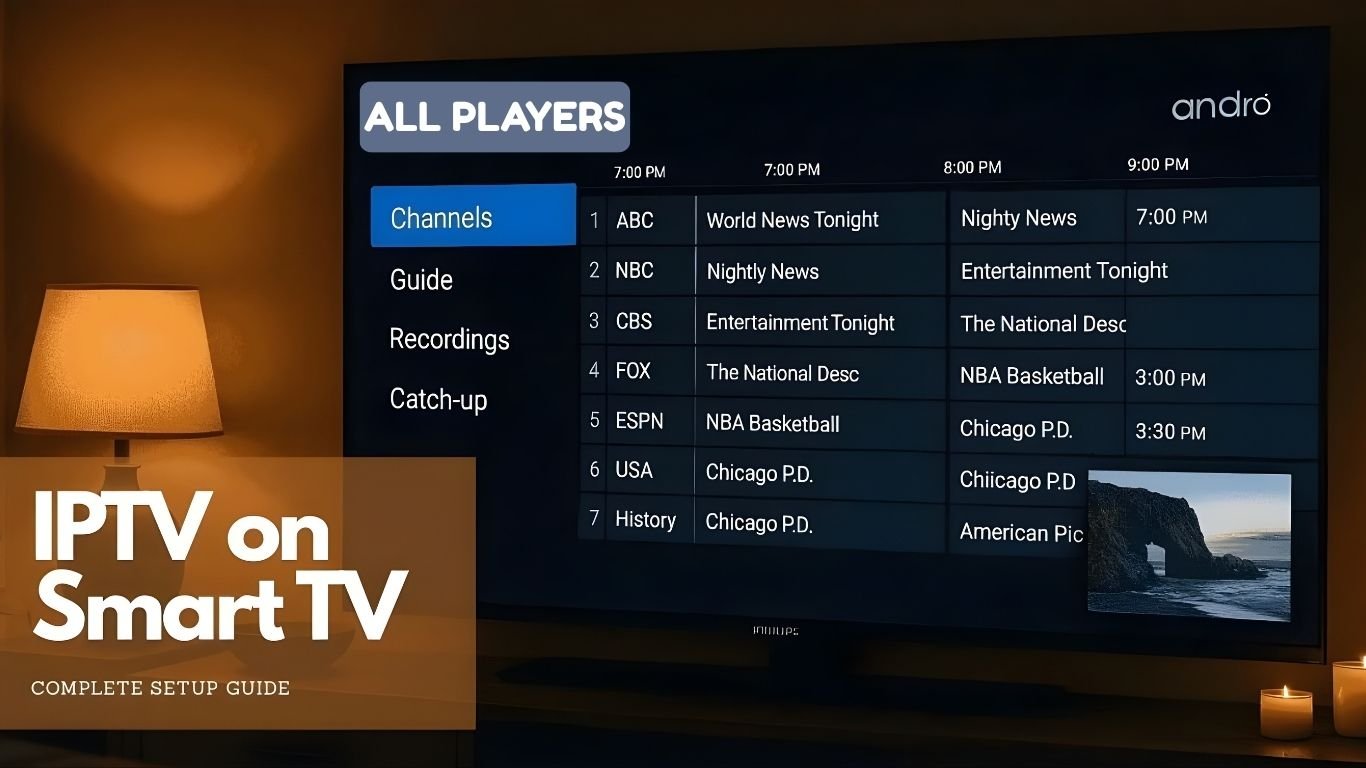
Why Use IPTV Apps on Smart TV?
How to Set Up IPTV on Smart TV: Step-by-Step Tutorials
1. Setting Up IPTV with Smarters Pro App
Step 1: Install Smarters Pro App
- First, open the App Store or Google Play Store on your Smart TV.
- Next, search for Smarters Pro in the search bar.
- Then, click Install and wait for the download to finish.
Step 2: Log In to the App
- Launch the Smarters Pro app after installation.
- Agree to the terms of use.
- On the home screen, choose Add User.
Step 3: Enter Your IPTV Details
- Load Your Playlist or File/URL: Use this option if your IPTV provider gave you an M3U link.
- Enter the M3U link.
- Name the playlist for easy reference and save it.
- Xtream Codes API: Use this if your IPTV provider supports Xtream Codes.
- Enter your server URL, username, and password.
- Save the settings.
Step 4: Start Watching
- After saving your details, go back to the home screen.
- Select your profile to open your playlist.
- Explore Live TV, movies, and series, and enjoy streaming!
2. Setting Up IPTV with Hot IPTV App
Step 1: Download and Install Hot IPTV
- First, open the App Store or Google Play Store on your Smart TV.
- Search for Hot IPTV in the store.
- Click Install and wait for the app to download.
Step 2: Add Your Playlist
- Open the Hot IPTV app from your apps menu.
- On the main screen, click Add Playlist.
- Enter the M3U Playlist URL provided by your IPTV provider.
- Name your playlist and save it.
Step 3: Start Streaming
- Open your playlist from the home screen.
- Browse through categories like Live TV, Movies, or Series.
- Click on a channel or video to start watching.
3. Setting Up IPTV with IBO Player Pro
Step 1: Download and Install IBO Player Pro
- Open the App Store or Google Play Store on your Smart TV.
- Search for IBO Player Pro in the search bar.
- Download and install the app.
Step 2: Activate the App
- Open the app. You’ll see an activation key on the screen.
- Go to the official IBO Player website on your phone or computer.
- Enter the activation key and follow the instructions to activate your account.
Step 3: Add Your Playlist
- Open the app again after activation.
- Go to Settings and select Add Playlist.
- Enter the M3U Playlist URL provided by your IPTV service.
- Save the playlist.
Step 4: Customize Settings
- Enable EPG (Electronic Program Guide) to see schedules for live TV.
- Adjust video settings for better quality.
Step 5: Start Watching
- Go back to the home screen.
- Select your playlist and explore Live TV, Movies, or Series.
Tips for the Best IPTV Experience
- Use a fast and stable internet connection (at least 10 Mbps for HD content).
- Connect your Smart TV to the internet via Ethernet for better performance.
- Always keep your IPTV app updated to the latest version.
- Adjust buffer settings in the app to prevent lagging.
Conclusion
Conclusion
To conclude, How to Set Up IPTV on Smart TV: Easy Tutorials for Smarters Pro, Hot IPTV, and IBO Player Pro provides valuable insights into improving your IPTV experience on any device.
By following the steps in this guide, you can enjoy smooth and high-quality streaming with ease.
Always rely on a trusted IPTV provider, keep your app updated, and maintain a stable internet connection for the best performance.
For reliable IPTV services in the UK, visit
Tele Tv —
your go-to destination for premium IPTV UK subscriptions.
Contact Us
Have questions or need assistance? We're here to help!
Get in Touch
Email Us
contact@teletv.co.uk
Available 24/7
Call Us
+447476922424
Available 24/7
Live Chat
Available on our website
Response time: Under 5 minutes
Our Hours
Customer Support: 24/7
Sales Department: Mon-Fri, 9am-6pm GMT
Technical Support: 24/7
