How to Setup IPTV on Enigma2 (Zgemma) Devices Using PuTTY
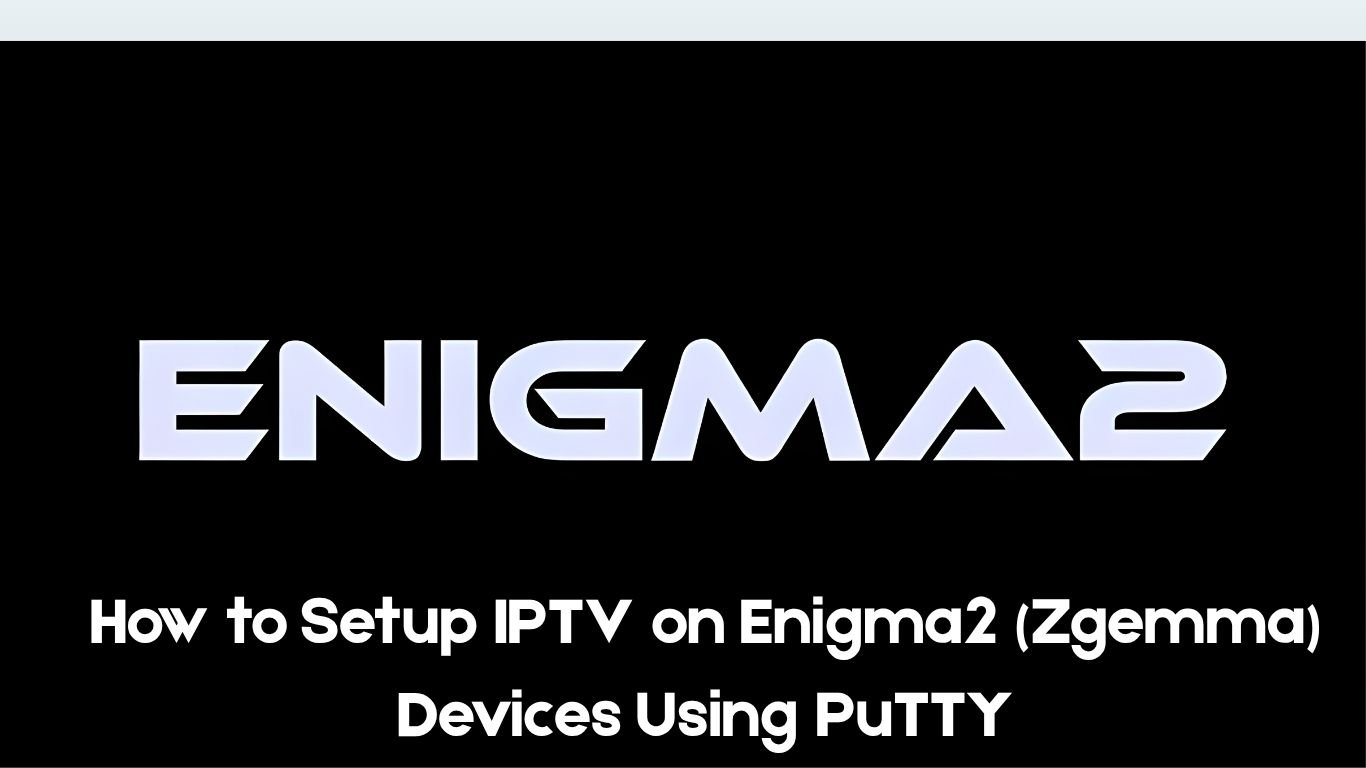
Step 1: Install PuTTY
- Download PuTTY: Go to the PuTTY website and download the installation file.
- Install PuTTY: Run the downloaded file and follow the installation instructions.
Step 2: Obtain Your Box IP Address
- In the “Connection type” section, select “Telnet“.
- Click the “Open” button to start the connection.
Step 4: Log In to Your Device
- Enter Root User: Type root and press Enter.
- Enter Password: Type your device’s root password and press Enter.
Step 5: Run the IPTV Auto-installer Script
Step 6: Reboot Your Device
- After the script finishes running, type reboot and press Enter.
- Your Enigma2 device will restart. After rebooting, your IPTV setup should be complete.
Adding EPG to Your IPTV Subscription
Step 1: Download E-Channelizer
- Download E-Channelizer: Go to E-Channelizer’s download page and download the program.
- Install E-Channelizer: Install the program on your Windows computer.
Step 2: Assign EPG References
- Launch the program and connect it to your Enigma2 device.
- Drag and drop the equivalent Satellite channel over the top of the IPTV channel while holding the Ctrl key. This assigns the correct EPG reference.
- Write the changes back to your device. The GUI will restart, and your EPG should be set up.
Conclusion
To conclude, How to Setup IPTV on Enigma2 (Zgemma) Devices Using PuTTY provides valuable insights into improving your IPTV experience on any device.
By following the steps in this guide, you can enjoy smooth and high-quality streaming with ease.
Always rely on a trusted IPTV provider, keep your app updated, and maintain a stable internet connection for the best performance.
For reliable IPTV services in the UK, visit
Tele Tv —
your go-to destination for premium IPTV UK subscriptions.
Contact Us
Have questions or need assistance? We're here to help!
Get in Touch
Email Us
contact@teletv.co.uk
Available 24/7
Call Us
+447476922424
Available 24/7
Live Chat
Available on our website
Response time: Under 5 minutes
Our Hours
Customer Support: 24/7
Sales Department: Mon-Fri, 9am-6pm GMT
Technical Support: 24/7
