Why Does My Firestick Keep Buffering? for IPTV Users
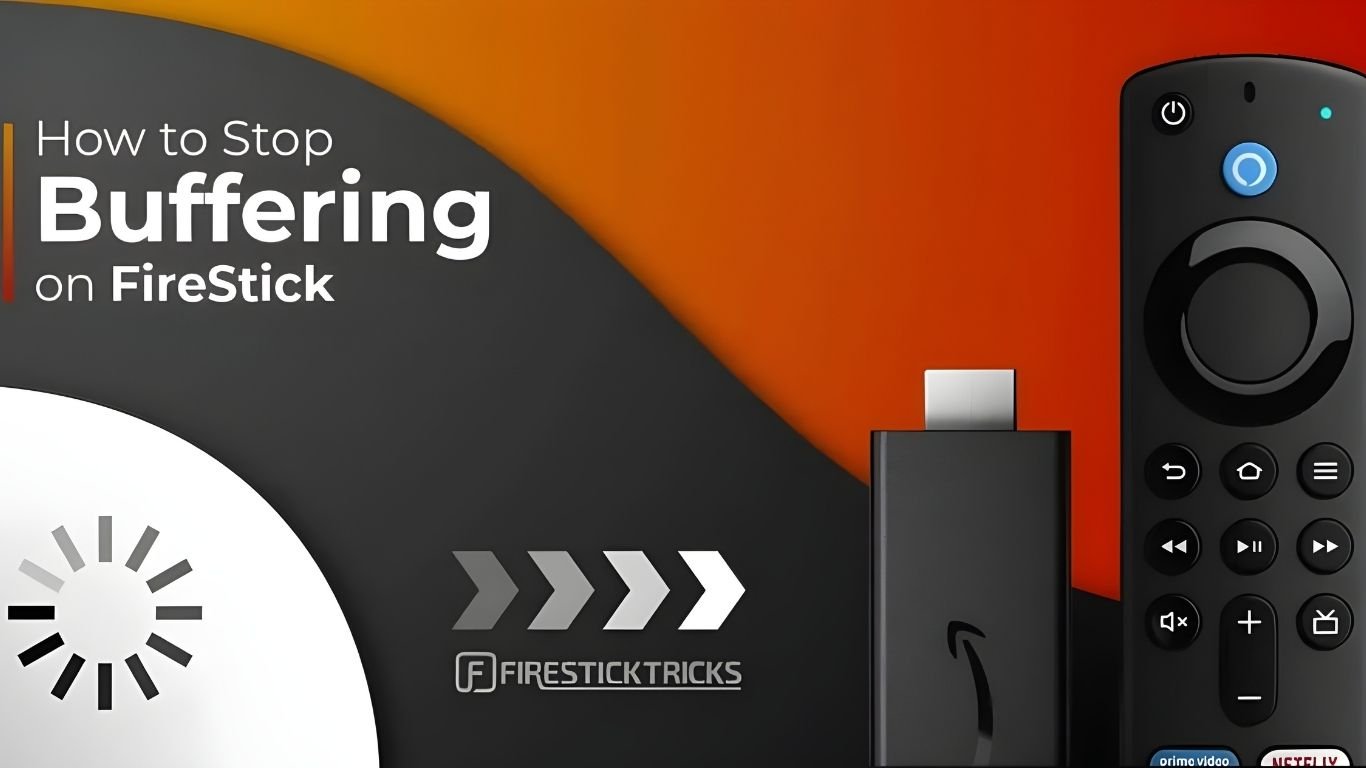
Main Takeaways:
- Free up Firestick resources by closing or uninstalling apps running in the background.
- Ensure your Firestick is running the latest software for optimal performance.
- Clearing app cache and unnecessary files can improve streaming quality.
- Apps like TiviMate are better optimized for Firestick compared to resource-heavy apps like IPTV Smarters Pro.
- Test your IPTV streaming without a VPN to see if it’s causing the buffering issue.
- An unreliable provider may be the reason for constant buffering. Consider switching to a better one.
- Use a VPN for ISP Throttling: If your ISP is slowing down your connection, a VPN can help bypass throttling.
- Optimize Wi-Fi or Use Ethernet – Improve your internet connection by either moving closer to the router or using a wired connection.
- Lower Streaming Quality: Reducing the video resolution to 720p can help reduce buffering, especially on slower connections.
1. Too Many Apps Running in the Background
Why It Causes Buffering:
How to Fix It:
Close Unnecessary Apps:
- Press and hold the Home button on your Firestick remote.
- Select Apps to view all installed applications.
- Navigate to apps you aren’t currently using.
- Press the Menu button and select Force Stop.
Uninstall Unused Apps:
- Go to Settings > Applications > Manage Installed Applications.
- Select the apps you rarely use.
- Choose Uninstall to free up space.
Example:
2. Outdated Firestick Firmware
Why It Causes Buffering:
How to Fix It:
Update Your Firestick:
- Go to Settings > My Fire TV > About.
- Select Check for Updates.
- If an update is available, follow the prompts to install it.
3. Clear Old Cache and App Data
Why It Causes Buffering:
How to Fix It:
Clear Cache and App Data:
- Go to Settings > Applications > Manage Installed Applications.
- Select an app (e.g., IPTV Smarters Pro) and choose Clear Cache and Clear Data.
4. Heavy or Inefficient IPTV Apps
Why It Causes Buffering:
How to Fix It:
Switch to a Lightweight IPTV App:
5. VPN Interference
Why It Causes Buffering:
How to Fix It:
Temporarily Disable Your VPN:
- Disconnect or turn off the VPN.
- Test your streaming without the VPN to see if the buffering persists.
6. Unreliable IPTV Provider
Why It Causes Buffering:
How to Fix It:
Test Your Internet Speed:
Test IPTV account on a different device:
Contact Your IPTV Provider:
Conclusion
To conclude, Why Does My Firestick Keep Buffering? for IPTV Users provides valuable insights into improving your IPTV experience on any device.
By following the steps in this guide, you can enjoy smooth and high-quality streaming with ease.
Always rely on a trusted IPTV provider, keep your app updated, and maintain a stable internet connection for the best performance.
For reliable IPTV services in the UK, visit
Tele Tv —
your go-to destination for premium IPTV UK subscriptions.
Contact Us
Have questions or need assistance? We're here to help!
Get in Touch
Email Us
contact@teletv.co.uk
Available 24/7
Call Us
+447476922424
Available 24/7
Live Chat
Available on our website
Response time: Under 5 minutes
Our Hours
Customer Support: 24/7
Sales Department: Mon-Fri, 9am-6pm GMT
Technical Support: 24/7
